Streaming on Twitch has become a popular way for gamers and content creators to share their experiences with a global audience. To get started on this platform, you'll need to understand how to stream on Twitch effectively. Whether you’re a beginner or looking to refine your streaming setup, knowing the essentials is crucial.
Learning how to stream on Twitch involves more than just pressing the "Go Live" button. You must set up your account, choose the right software and equipment, and configure your stream settings to ensure a smooth broadcast. This article will guide you through each step in detail.
With the rise of live streaming, mastering how to stream on Twitch can open doors to a new world of opportunities. From setting up your account to optimizing your stream settings, we'll cover everything you need to know to start streaming on Twitch successfully.
Get Started with Twitch Stream
Create a Twitch account
Begin by signing up for a Twitch account. Visit the Twitch website and complete the registration process by providing your email address, creating a unique username, and setting a secure password. Ensure your details are correct to avoid issues later.
Enable Twitch's two-factor authentication
Access your account settings to activate two-factor authentication. This adds an extra layer of security by requiring a secondary verification method, such as a code sent to your phone, to protect your account from unauthorized access.
Choosing the Software for live streaming on Twitch
Select streaming software that integrates seamlessly with Twitch, such as OBS Studio or Streamlabs. These applications allow you to manage your stream, add various elements, and ensure a smooth broadcast directly to your Twitch channel.
Choose your live streaming equipment
Invest in high-quality equipment to improve your stream’s audio and video quality. Essential items include a reliable microphone for clear sound, a good camera for high-definition visuals, and a capture card if you're streaming from a console.
Optimizing Your Stream Settings: Fine-tune your stream settings, including resolution and bitrate, to ensure optimal performance. Match these settings to your internet speed and computer’s capabilities to avoid lag and provide the best viewing experience for your audience.
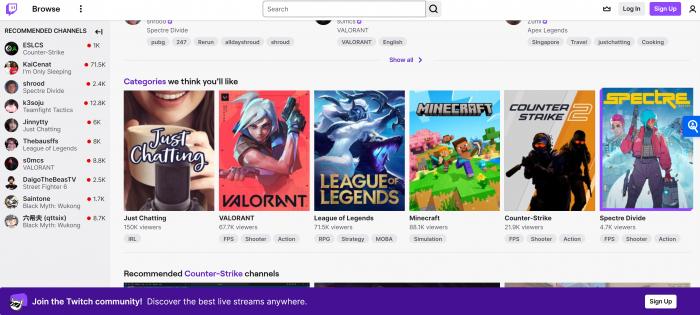
How to Twitch Stream on PC
Step 1. Assemble, connect, and configure your gear:
Start by assembling your streaming equipment. Connect your camera, microphone, and any other peripherals to your PC, ensuring all cables are securely attached and devices are powered on.
Step 2. Connect your streaming software to Twitch:
Launch your chosen streaming software and navigate to the settings where you can input your Twitch stream key. This key is essential for linking your software to your Twitch account and broadcasting live.
Step 3. Configure your sources:
Within your streaming software, configure your video and audio sources. This involves setting up scenes to capture your gameplay, webcam footage, and microphone input, allowing you to create a dynamic and engaging stream.
Step 4. Adjust your streaming settings:
Experiment with different resolutions and bitrates to determine the best settings for your stream. Adjust these based on your internet speed and PC performance to ensure a smooth and uninterrupted viewing experience.
Step 5. Enhance your stream with additional features:
Enhance your stream by adding overlays, alerts, and widgets. These features can make your broadcast more interactive and visually appealing, helping to attract and retain viewers.
Step 6. Multistream to other streaming platforms:
Utilize multistreaming tools or services to broadcast your stream simultaneously on other platforms such as YouTube or Facebook. This can help you reach a broader audience and increase your overall visibility.
How to Twitch Stream on Mobile Phone
Download and install the Twitch app: Install the Twitch app on your smartphone by downloading it from the Play Store or App Store. Ensure that you have the latest version of the app for the best performance and features.
Step 1. Install the Twitch app:
Download the Twitch app from the Play Store or App Store and install it on your smartphone.
Step 2. Log in to the app:
Open the Twitch app and log in using your Twitch account credentials. Complete the two-factor authentication process to secure your account and gain access to the app's streaming features.
Step 3. Access the streaming menu:
Tap your profile image button in the upper left-hand corner. Locate and tap your profile image in the upper left-hand corner of the screen. This will open a menu where you can select the “Go Live” button to start the streaming process.
Step 4. Start your live stream:
Tap the “Go Live” button. When prompted, allow the app to access your camera and microphone. This permission is necessary for streaming live video and audio from your smartphone.
Step 5. Configure and go live:
Configure your stream by entering a title, selecting a content category, and choosing the camera you want to use. Share the stream link through apps on your phone, then tap the “Start Stream” button to go live on Twitch.
Bonus Tips for Twitch Live Streaming
Promote Your Twitch Streaming
Effective promotion of your Twitch stream involves leveraging social media platforms and engaging with online communities. Share updates about your streaming schedule, interact with your followers, and join relevant forums to increase visibility. Building a strong online presence and creating buzz around your stream can attract a larger audience and boost viewership.
Understand Twitch Analytics
Twitch Analytics provides valuable insights into your stream’s performance, including viewer metrics, engagement rates, and audience demographics. Monitoring these analytics helps identify which content resonates most with your audience and where improvements can be made. Utilizing this data allows you to refine your streaming strategy and tailor content to better meet viewer preferences.
Monetize Your Twitch Channel
Monetizing a Twitch channel can be achieved through several methods, including subscriptions, Bits, and ad revenue. Joining the Twitch Affiliate or Partner programs offers additional opportunities for earning income. By offering exclusive content, engaging with viewers, and utilizing donation options, you can generate revenue while building a loyal community around your channel.
FAQs
How to stream on Twitch and TikTok at the same time?
Use a multistreaming tool or service like Restream.io to broadcast simultaneously on both Twitch and TikTok. Ensure you comply with each platform's streaming policies.
What is not allowed on a Twitch stream?
Twitch prohibits explicit content, hate speech, harassment, and any illegal activities. Ensure your streams adhere to their Community Guidelines.
What age should you be if you want to stream on Twitch?
You must be at least 13 years old to stream on Twitch. Users under 18 need parental consent to use the platform.
Final Verdict
Streaming on Twitch offers a unique and rewarding opportunity for those passionate about sharing their gaming or creative experiences with a broader audience. With the proper setup and knowledge, you can embark on your streaming journey smoothly and professionally, setting a strong foundation for future success.
Mastering how to stream on Twitch involves not only understanding the technical aspects but also optimizing your setup for the best possible experience. Utilizing the right tools and implementing the tips provided will help you create a more engaging and high-quality stream, elevating your content and attracting more viewers.
With diligent preparation and consistent engagement, you can cultivate a successful streaming presence on Twitch. Building a loyal audience and connecting with people globally is within your reach, allowing you to thrive in the vibrant Twitch community and beyond.