Ever recorded a stunning video only to find it too large to share with friends or post online? This frustration is all too familiar, especially when you're excited to showcase your work but face barriers due to file size limits.
This article will explore effective strategies on how to compress a video without sacrificing quality. By following these five straightforward methods, you'll be able to reduce file sizes, ensuring your videos are easily shareable while maintaining their visual integrity. Dive in to discover the best techniques for seamless video sharing!
What is Video Compression?
Video compression is the process of reducing the size of a video file, making it easier to store, share, and transmit. It involves re-encoding the video to eliminate unnecessary data while retaining essential visual and audio quality. There are two main types of compression: lossy and lossless. Lossy compression permanently removes certain data, significantly decreasing file size but potentially affecting quality. Conversely, lossless compression retains all original data, allowing for a full-quality restoration of the video. Understanding these concepts is crucial for effectively managing video files, especially in today’s digital landscape.

5 Most Efficient Ways to Compress a Video
By following these methods with the provided step-by-step guides, you can efficiently compress your videos while maintaining quality, making them easier to share and store:
丨Method 1: Zip Your Video
Zipping is a straightforward method to compress video files for easier sharing, particularly useful for sending large files via email. It combines multiple files into a single compressed folder, reducing overall size.
How to Zip Your Video:
- Windows: Right-click the video file, select “Send to,” and then click “Compressed (zipped) folder.”
- Mac: Right-click the file and choose “Compress [file name].”
- Result: A smaller, compressed version of your file is created without altering the original content, making it easier to send.
丨Method 2: Trim Your Video
If you only need a portion of the video, trimming can significantly reduce file size. This method not only reduces the size but also enhances focus on the most important content by cutting out unnecessary parts.
How to Trim Your Video:
- iMovie (Mac): Open the video, drag the edges of the timeline to select the portion you want, and click “File” > “Export.”
- Video Editor (Windows): Open the video, click “Trim,” adjust the sliders to select your desired section, and save the trimmed version.
- Result: A smaller, more focused video that retains the essential content.
丨Method 3: Compress a Video by Changing The Resolution
Reducing the video resolution effectively lowers the file size. For instance, if your original video is in 4K, consider lowering it to 1080p or 720p, especially if the video will be primarily viewed on mobile devices.
How to Change the Resolution:
- Using Video Editing Software: Open your video, find the resolution settings (often under “Export” or “Settings”), and choose a lower resolution.
- Result: The file size is reduced while maintaining acceptable quality, making it easier to share and upload.
丨Method 4: Change the Video File Type
Converting your video to a more efficient format can also save space. MP4 files generally take up less space than AVI or MOV files without compromising quality significantly.
How to Change the File Type:
- Using HandBrake: Open the program, import your video, select MP4 as the output format, and customize the settings (like bitrate).
- Result: A smaller file that is still high quality, ready for sharing or uploading.
丨Method 5: Use an Online Video Compressor
Online video compressors like Clipchamp and Kapwing provide a convenient way to compress videos without installing software. These platforms often offer user-friendly interfaces that simplify the compression process.
How to Use an Online Video Compressor:
- Visit a video compression website.
- Upload your video file by dragging it into the designated area or using the upload button.
- Choose your desired format and adjust quality settings if needed.
- Click the compress button, then download the compressed file once it’s ready.
- Result: A smaller video file that is optimized for sharing and storage.
How to Compress a Video on a Mobile Phone
Compressing videos on your mobile phone is a practical solution for those who frequently share content on social media or messaging apps. With limited storage space and data usage, knowing how to efficiently reduce file sizes can enhance your mobile experience. Whether you're looking to send a video via email or post it online, mobile compression tools make the process straightforward and user-friendly.
Step-by-Step Guides to Compress a Video on Your Mobile Phone:
丨Using a Video Compression App
- Download a Compression App: Search for apps like Video Compressor or VidCompact in your app store and install your preferred choice.
- Open the App: Launch the app and grant necessary permissions to access your videos.
- Select Your Video: Browse your library and choose the video you want to compress.
- Choose Compression Settings: Adjust resolution, bitrate, and quality settings according to your needs.
- Start Compression: Tap the “Compress” button and wait for the process to complete. Save the compressed video to your device.
丨Using Built-in Features (iPhone)
- Open Settings: Go to Settings > Camera > Formats.
- Select “High Efficiency”: This option will automatically save videos in a compressed format.
- Record Video: When you shoot a new video, it will be stored in a smaller size.
丨Using Online Compression Tools
- Open a Browser: Use your mobile browser to navigate to an online compressor like Clipchamp.
- Upload Your Video: Follow prompts to upload your video.
- Adjust Settings: Choose your desired output format and compression level.
- Download the Compressed Video: After processing, download the smaller video file back to your device.
Also: How to Resize an Image without Losing Quality Online & on Software
Conclusion
Effective video compression is essential for anyone looking to share high-quality content without the hassle of large files. Utilizing the right methods can simplify the sharing process, ensuring your videos reach their intended audience without compromising quality.
Embracing these techniques not only enhances your workflow but also elevates your content's accessibility. As digital media continues to evolve, mastering how to compress a video will remain a valuable skill for creators and consumers alike.