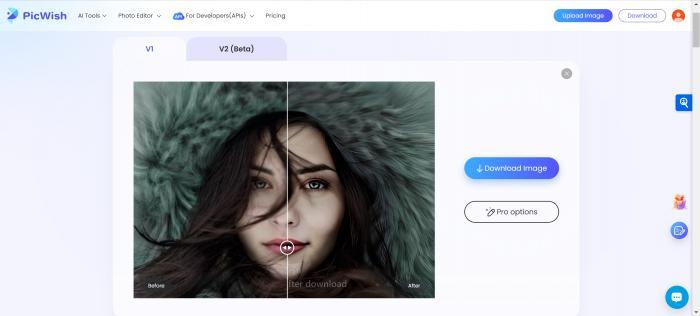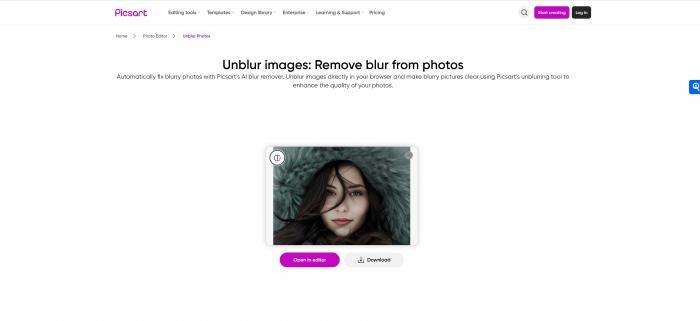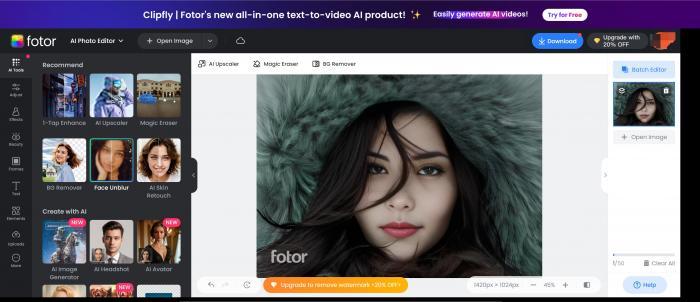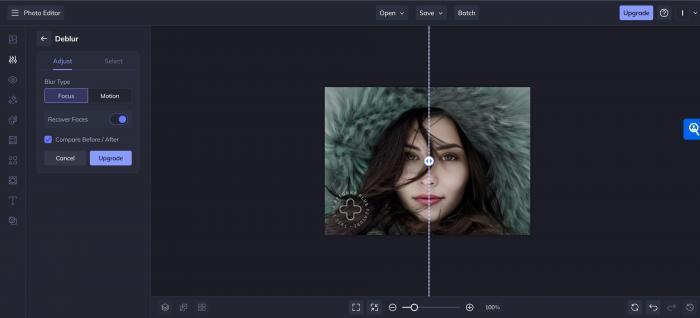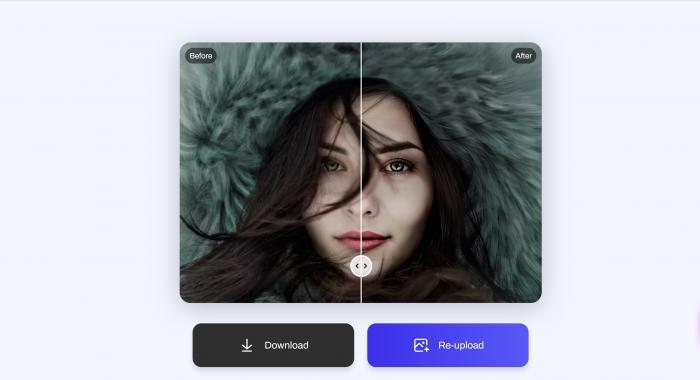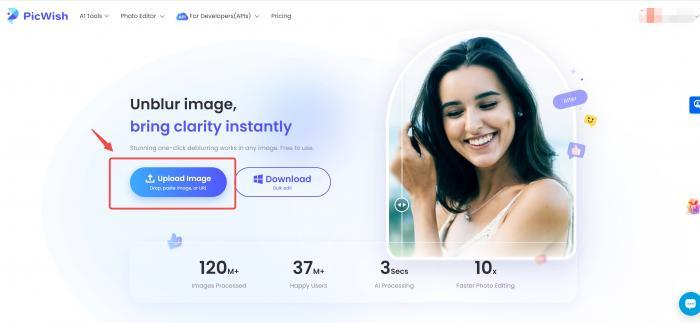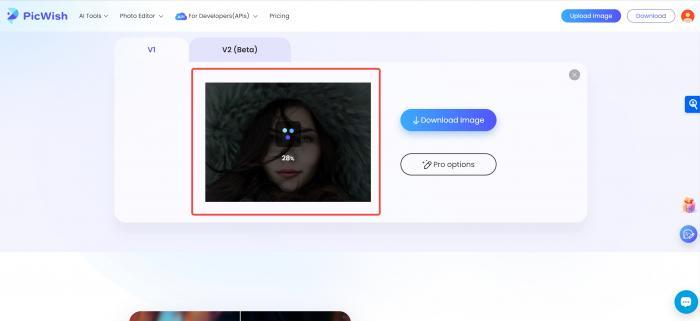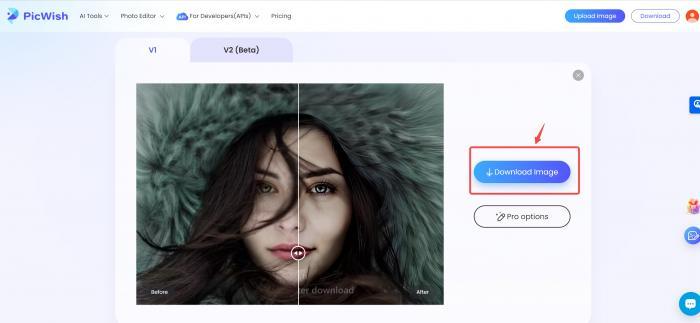Ever taken a photo that turned out blurry, capturing a precious moment imperfectly? Image blurring happens due to camera shake, low light, or focus issues. It can be frustrating when you have an otherwise perfect photo. Blurry images can be disappointing whether it’s a treasured family photo or an important document.
This article provides you with a guide on how to unblur an image using various free online tools. We will review some of the best options available, provide a step-by-step guide for unblurring images, and answer common questions about the process. These methods will help you recover the sharpness of your images and improve their overall quality.
Choose the Best Tools to Unblur Images
Picwish
Picwish offers an effective tool to unblur images online for free without watermark. It uses advanced AI technology to enhance and sharpen photos, making it suitable for both professional photographers and casual users. Picwish is user-friendly and perfect for those who need quick and high-quality results. This platform stands out for its ability to deliver professional-quality edits effortlessly.
Features:
- AI Denoise: Reduces noise in photos, improving overall image quality.
- Color Correction: Adjusts colors to make images look more natural and vibrant.
- Photo Cropper: Allows precise cropping to focus on important parts of the image.
- Red-Eye Removal: Corrects red-eye in photos, enhancing portrait quality.
Picwish delivers an extreme unblurring effect, making blurry images appear sharp and clear. The results are impressive, with significantly improved clarity and detail.
Picsart
Picsart is a popular photo editing tool known for its wide range of features, including the ability to unblur images. It is ideal for creative users who want to add artistic touches to their photos while enhancing their quality. Picsart's versatile tools make it a favorite among social media enthusiasts and content creators. Its intuitive interface makes it accessible to users of all skill levels.
Features:
- Blur Tool: Adds creative blur effects to parts of the image for artistic touch-ups.
- Photo Resizer: Adjusts the size of images without compromising quality.
- Drawing Tool: Allows users to draw directly on images, adding a personal touch.
- Clone Tool: Replicates parts of the image to cover imperfections or create patterns.
Picsart provides a high unblurring effect, ensuring your photos are crisp and detailed. The enhancements are noticeable, making your images look professional and polished.
Fotor
Fotor is a comprehensive photo editing platform that includes a robust tool to unblur images online. It's designed for users who need professional-quality edits without spending a lot of time. Fotor's intuitive interface and powerful features make it a reliable choice for both beginners and experienced editors. This tool is perfect for anyone looking to improve their photos quickly and efficiently.
Features:
- HDR Effects: Enhances image quality by balancing exposure and contrast.
- Beauty Retouching: Improves portraits by smoothing skin and enhancing facial features.
- Lens Flare: Adds realistic lens flare effects to images for a professional look.
- Photo Frames: Provides a variety of frames to enhance the presentation of photos.
Fotor achieves a high unblurring effect, making your photos look sharp and professional. The clarity and detail improvements are significant, making this tool a top choice for quick edits.
Befunky
Befunky offers an accessible and effective way to unblur images online free without watermark. It is well-suited for casual users who need a simple yet powerful tool to fix their photos. Befunky's straightforward approach to photo editing makes it easy for anyone to enhance their images. This tool is particularly useful for quick edits and minor touch-ups.
Features:
- Cartoonizer: Transforms photos into cartoon-style images for a fun effect.
- Photo to Art: Converts photos into artworks with different artistic styles.
- Tilt Shift: Simulates a shallow depth of field, making parts of the image stand out.
- Blemish Fix: Removes minor imperfections from the skin, improving portrait quality.
Befunky delivers a moderate unblurring effect, improving the clarity of slightly blurry images. The enhancements are subtle but effective, making it a good choice for everyday photo edits.
ArtGuru Online Blur Remover
ArtGuru's online blur remover is a specialized tool for unblurring images. It's perfect for users who need to restore the sharpness of their photos without advanced editing skills. ArtGuru's focus on image clarity makes it a valuable tool for both personal and professional use. This tool excels in providing clear and detailed images from previously blurry ones.
Features:
- Skin Smoothing: Smooth skin textures in portrait photos for a refined look.
- Vintage Effects: Applies vintage filters to give photos a retro appearance.
- Brightness Adjustment: Enhances image brightness to improve visibility and detail.
- Image Rotation: Rotates images to the correct orientation, fixing any alignment issues.
ArtGuru provides a high unblurring effect, making your images look sharp and well-defined. The results are impressive, with noticeable improvements in clarity and detail.
Step-by-Step Guide to Unblur Images Online
Step 1: Open Picwish's unblur tool in your browser. Visit the Picwish website and navigate to the Unblur Image tool section.
Step 2: Upload the image you want to unblur by clicking the "Upload Image" button. Select the image from your device that you wish to enhance.
Step 3: Wait for the AI to process and enhance your image, improving its clarity. The tool will automatically analyze and enhance your image, reducing blur.
Step 4: Download the unblurred image to your device. (Note: The downloaded picture is not watermarked with the free version.)
Conclusion
Unblurring images can make a significant difference in preserving your precious moments. By using free online tools like Picwish, Picsart, Fotor, Befunky, and ArtGuru, you can easily enhance the quality of your photos. Each of these tools offers unique features that cater to different user needs, from casual edits to professional enhancements.
Choosing the right tool depends on your specific requirements and the level of detail you need. Whether you want extreme sharpness or a moderate improvement, there's a solution available that can meet your needs. These tools not only help you fix blurry images but also offer various other features to enhance your overall photo editing experience.
Experiment with different tools to find the one that works best for you, and enjoy the process of transforming your blurry images into clear, high-quality photos.
FAQs
How to unblur an image in Photoshop?
1. Open image in Photoshop.
Launch Photoshop and load the image you want to unblur.
2. Go to Filter > Sharpen > Shake Reduction.
Navigate to the Sharpen menu and select Shake Reduction.
3. Adjust the settings to enhance clarity.
Fine-tune the settings to achieve the desired clarity.
4. Save the unblurred image.
Save your enhanced image to your device.
How to unblur an image on Android?
1. Download a photo editing app like Picsart.
Install a photo editing app from the Play Store.
2. Open the blurry image in the app.
Load the image you want to unblur into the app.
3. Use the sharpening tool to enhance clarity.
Apply the sharpening tool to reduce blur and enhance details.
4. Save the unblurred image to your device.
Save the processed image back to your device.